FAQs
GRANTA MI Pro
Updates to the Granta records will be provided from time to time. These updates may overwrite your changes without warning. Please refer to the documentation on which information you can change, and how to duplicate a Granta record.
It is not possible to edit curve data (eg. temperature dependent data) in the MI:Explore interface. You need to se the Excel template to edit the data as described in the full documentation and video tutorials.
The MI:Gateway datasheets don’t show curve data (eg. temperature dependent data), but it will still be imported into the CAE system if present. Check the same record in MI:Explore to see temperature dependent data.
Check the following:-
- Has the import completed successfully (this can be checked by looking at the Remote Import log)
- You may need to refresh MI:Explore in your current browser session
- You may need to refresh the cache in the MI:Gateway clients
Make sure you have enabled editing in Excel:-
![]()
Before performing an installation of GRANTA MI Pro, you will need to extract the contents of the downloaded zip file.
If you attempt to install the application from the compressed zip package, you will receive the following message.
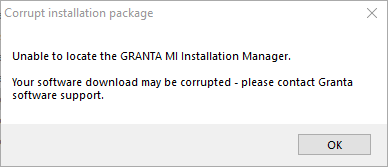
You will need to access the ‘Local Users and Groups’ function of the ‘Computer Management’ control panel (Compmgmt.msc) to add users to these groups.
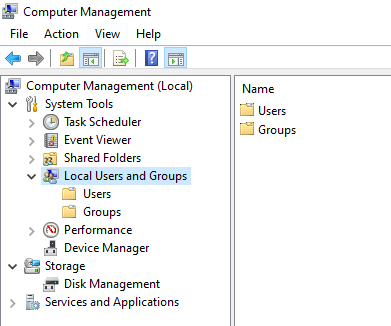
1). Double-click ‘Groups’
2). Double-click the group to add users (e.g. MI_READ).
3). Click ‘Add’ and enter the required username.
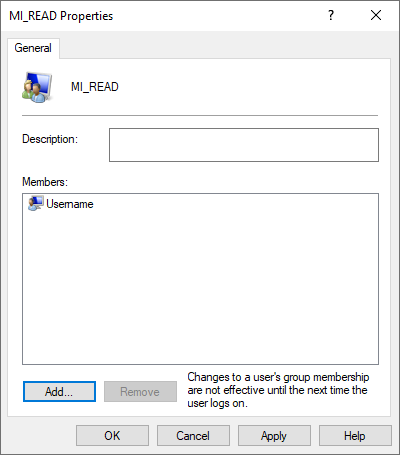
4). Click ‘OK’.
If you receive the message ‘Access denied – the user is not a member of the required Security Groups’ and have only recently installed the application, you may need to log out of the application server and then log back in.
This will ensure your Windows group memberships are updated and should allow you to log into MI:Server Manager.
SQL Database Questions
When trying to connect to your SQL server you should be able to use the ‘Browse’ button to search for SQL.
If you are unable to Browse to your server, you should check to ensure the ‘SQL Server Browser’ service is running.
You can check this by launching the Services application (Services.msc) on your SQL server to check the service status.
![]()
Double-click the service for options.
Please Note: If the ‘Startup type’ is set to ‘Disabled’, you will need to change this before you can start the service.
1). Locate the database in MS SQL Management Studio.
2). Right-click the database and select Tasks > Back Up…
Please Note: This provides access to the backup options but we recommend you follow your internal processes or Microsoft SQL Guidelines for a complete understanding of the steps required.
GRANTA MI Pro uses one account to communicate with SQL, this would have been set during installation.
1). Find this username in the Security > Logins node in SQL Management Studio.
2). Double-click the user to open the Properties window.
3). Click the ‘User Mapping’ page.
4). Tick the required database and place a tick in the ‘db_owner’ box.
5). Repeat step 4 for each database.
6). Click ‘OK’.
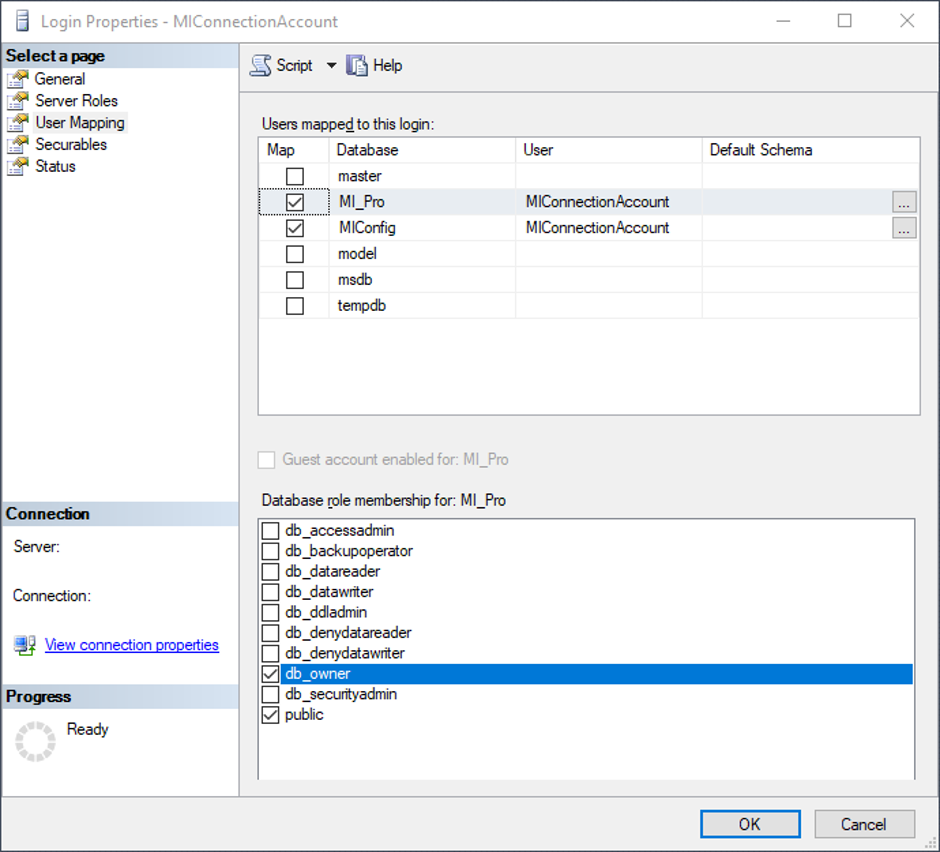
1). Right-click Databases and select ‘Restore Database…’
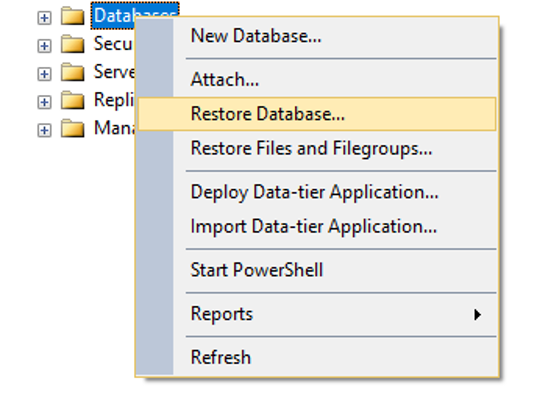
2). Select ‘Device’ and click the browse (…) button.
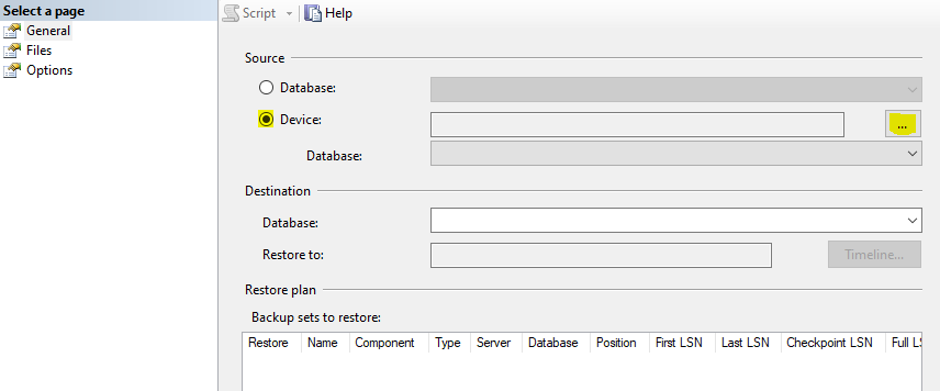
3). Click ‘Add’, navigate to and select your .bak file.
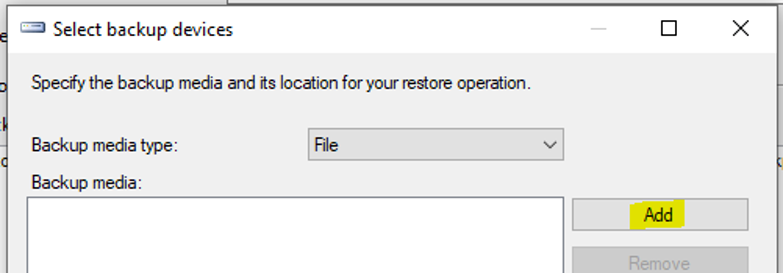
4). Click ‘OK’.
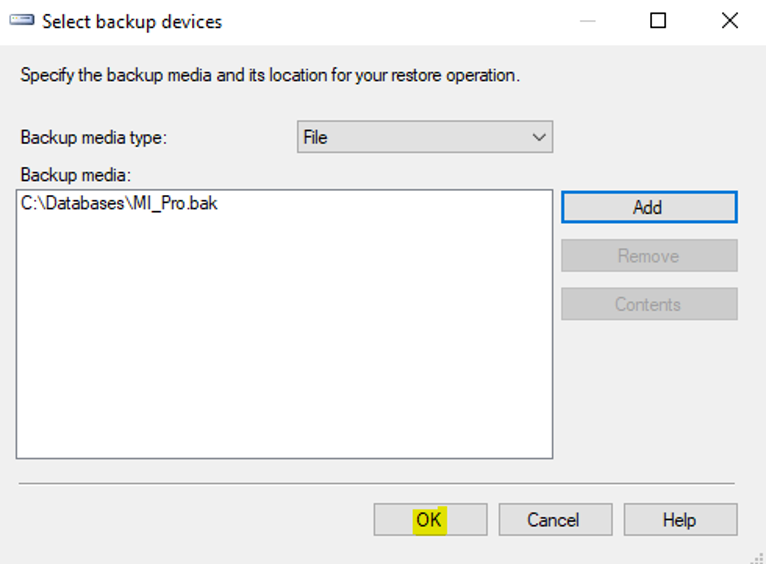
5). Click ‘OK’.
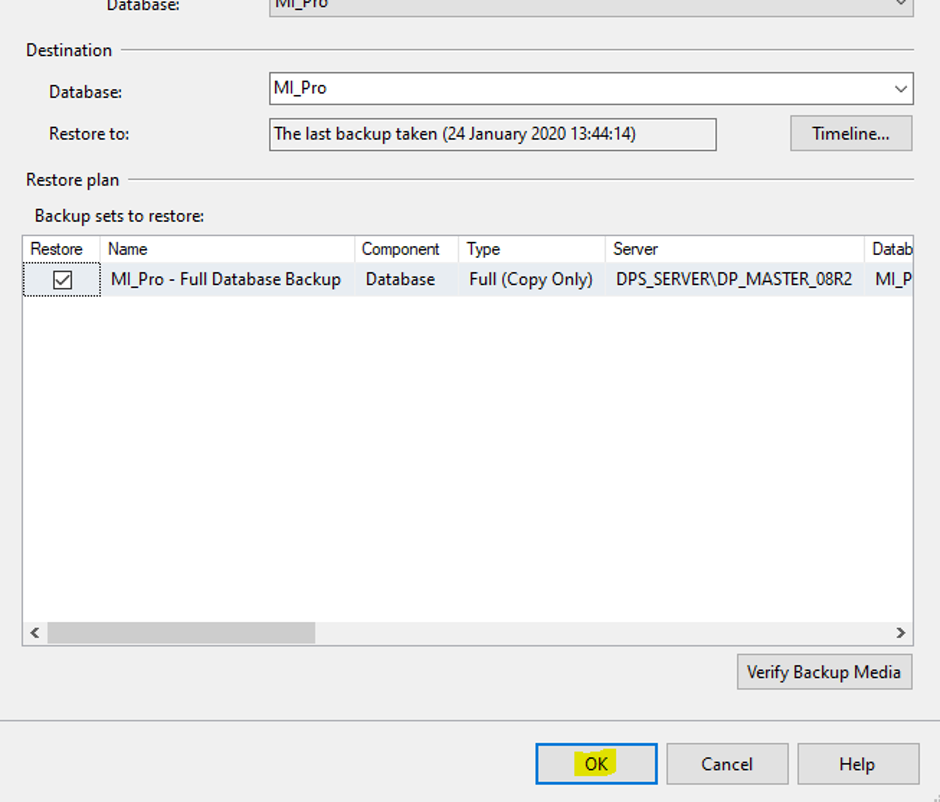
SQL Server supports two authentication modes, Windows authentication mode and mixed mode.
- Windows authentication is the default, and is often referred to as integrated security because the SQL Server security model is tightly integrated with Windows. User and Group accounts are trusted to log into SQL Server. Windows users who have already been authenticated do not need to re-enter their login credentials.
- Mixed mode supports authentication by both Windows and SQL Server. User name and passwords are maintained within SQL Server.
Microsoft recommend using Windows authentication as this is more secure but the application can use either mode.
